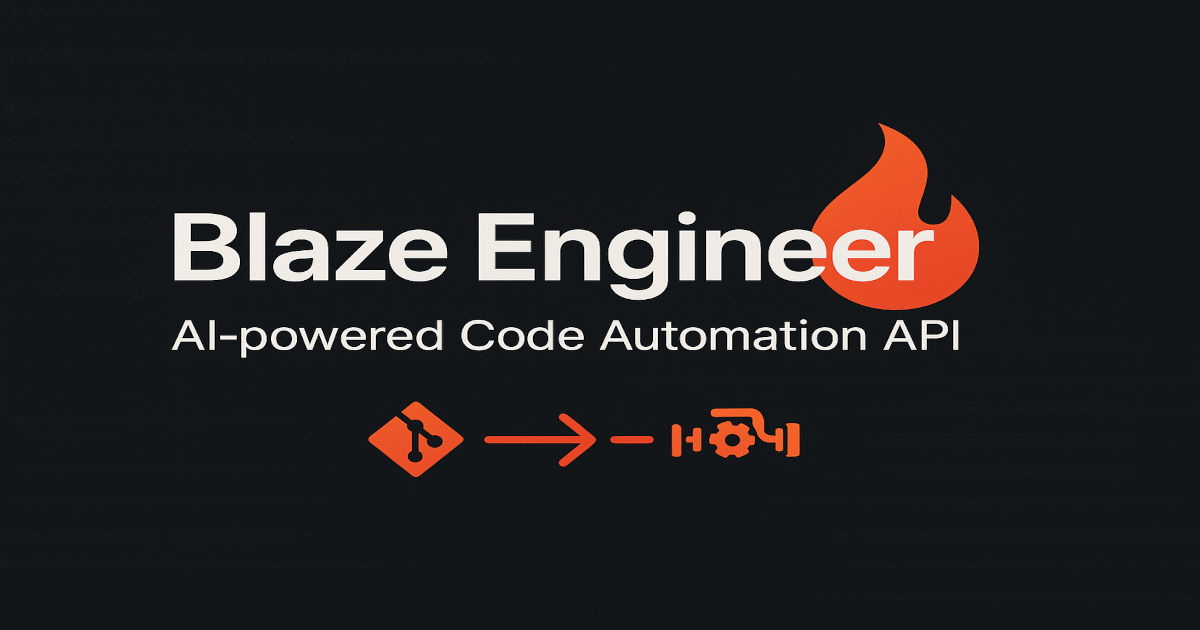
curl)curl -X POST https://api.blaze.engineer/users/signup \
-H "Content-Type: application/json" \
-d '{"email": "you@example.com", "password": "YourSecretPassword123", "betaKey": "YOUR_BETA_KEY_HERE"}'
{
"token": "eyJhbGciOiJIUzI1NiIsInR5cCI6IkpXVCJ9..."
}
ssh-keygen -t ed25519 -C "your_email@example.com"
ssh-keygen -t ed25519 -C "your_email@example.com"
id_ed25519 (private key) and id_ed25519.pub (public key).
id_ed25519.pub into the Key field..pub file) to Blaze Engineer so it can authenticate with your Git provider.
curl -X POST https://api.blaze.engineer/keys/add \
-H "Content-Type: application/json" \
-H "Authorization: Bearer <token>" \
-d '{
"name": "My GitHub Key",
"key": "-----BEGIN OPENSSH PRIVATE KEY-----\nYOUR_PRIVATE_KEY_CONTENT\n-----END OPENSSH PRIVATE KEY-----"
}'
{
"keyID": "abc123456789"
}
curl -X POST https://api.blaze.engineer/repos/add \
-H "Content-Type: application/json" \
-H "Authorization: Bearer <token>" \
-d '{
"name": "My Repo",
"sshURL": "git@github.com:username/reponame.git",
"keyID": "abc123456789"
}'
{
"repoID": "repo_12345"
}
curl -X POST https://api.blaze.engineer/jobs/run \
-H "Content-Type: application/json" \
-H "Authorization: Bearer <token>" \
-d '{
"repoID": "repo_12345",
"branch": "main",
"task": "analyze-code"
}'
{
"jobID": "job_98765",
"status": "pending"
}
curl -X POST https://api.blaze.engineer/jobs/view \
-H "Content-Type: application/json" \
-H "Authorization: Bearer <token>" \
-d '{"id": "job_98765"}'
{
"id": "job_98765",
"repoID": "repo_12345",
"task": "analyze-code",
"branch": "main",
"status": "running",
"createdAt": 1722451123
}